Physical Address
304 North Cardinal St.
Dorchester Center, MA 02124
Physical Address
304 North Cardinal St.
Dorchester Center, MA 02124
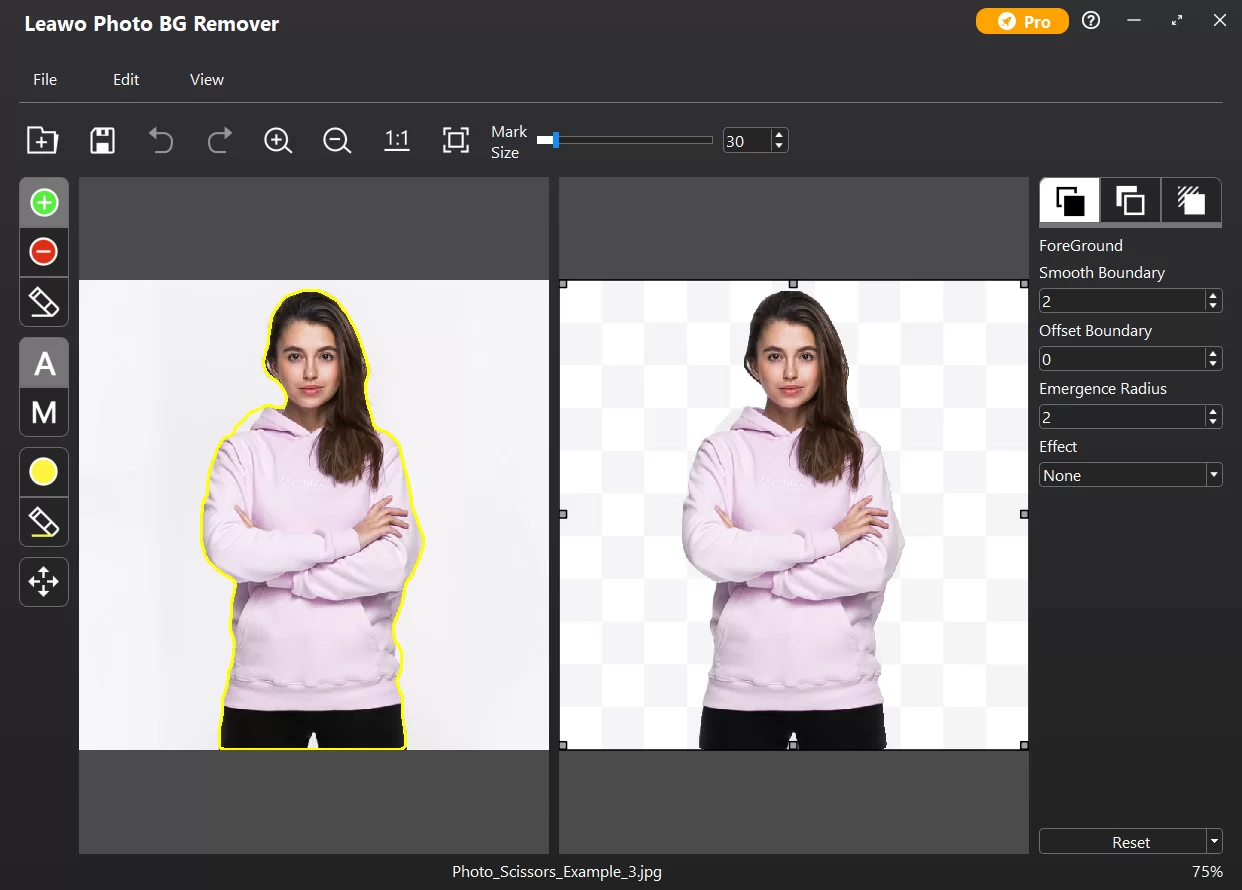
Removing the background from an image can instantly elevate your visuals, making them look professional, clean, and versatile for marketing, presentations, social media, or personal projects. Whether you’re preparing product photos for an online store, creating graphics for a presentation, or simply enhancing a personal photo, knowing how to remove background from picture across different devices is essential.
In this article, we’ll guide you step by step on removing backgrounds from pictures on Mac, Windows, iPhone, and Android, while also providing advanced tips to get the best results.
If you are a Mac user, one of the most efficient ways to remove background from picture is by using Leawo Photo BG Remover for Mac. This software is designed specifically to make background removal simple, fast, and precise.
Using Leawo Photo BG Remover for Mac makes background removal straightforward, even for bulk tasks. If you have multiple images, you can use the bulk background remover feature to process all images at once, saving considerable time.
For Windows users, Adobe Photoshop remains the most popular tool for background removal. While it may seem intimidating at first, Photoshop offers precise control and professional results.
Launch Photoshop and open the image you want to edit.
Use the “Quick Selection Tool” or go to Select > Subject. Photoshop will automatically identify the main subject of your photo.
After selecting the subject, go to Select > Modify > Expand to slightly expand your selection. Then use Select > Modify > Feather to soften edges.
Press Ctrl + J (Windows) to copy the selected subject onto a new layer. Hide or delete the original background layer.
Use the “Eraser Tool” or “Layer Mask” to remove any leftover background fragments. Zooming in helps achieve a clean edge.
Save the image in PNG format to maintain transparency or JPG if you want a solid background.
Photoshop’s tools are versatile and offer complete control over background removal, making it ideal for detailed or professional projects.
iPhone users have several options to remove background from picture without installing third-party software. The built-in Photos app or Files app can perform basic background removal quickly.
This method works best for images with clear subjects and simple backgrounds. For more complex photos, iPhone users can explore third-party apps for precision editing.
Android users can leverage apps like Background Eraser to remove background from picture effectively. It’s user-friendly and free to use for basic edits.
With Background Eraser, Android users can remove background from picture quickly, even when dealing with intricate edges or multiple subjects.
While basic tools work for most users, professional results often require attention to detail and smart techniques:
Removing the background from pictures has become easier than ever across all devices. Whether you are on Mac, Windows, iPhone, or Android, there are intuitive solutions tailored to your needs. Tools like Leawo Photo BG Remover for Mac and Photoshop provide professional-level precision, while mobile apps like Background Eraser offer convenience on the go. For users looking for advanced functionality, batch processing and additional editing with software like Leawo PhotoIns can save time and improve results.
By mastering these tools and techniques, anyone can create clean, polished images ready for personal use, professional projects, or social media. Background removal no longer has to be complicated—it just takes the right approach and the right tool.