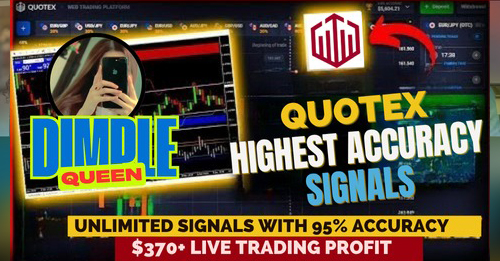Merge Images Tool - ImagesPlatform
Merging images is one of the most useful tricks in digital design, photography, and even everyday work. Whether you want to combine two pictures side by side, stack multiple snapshots vertically, or create a creative collage, a good image merger tool can save you hours of effort. With ImagesPlatform, you can merge images quickly online for free without installing software or worrying about watermarks.
Instead of learning complicated photo editors, you can upload your pictures, select a layout, and download a clean merged file in just a few clicks. The process is simple, fast, and secure, making it perfect for personal, professional, and creative projects.
What Is Merge Images?
Merging images means combining two or more pictures into a single file. Instead of having separate photos, you arrange them in horizontal, vertical, or collage-style layouts. The final result can be used for presentations, sharing on social media, printing, or storing as a combined record.
Typical inputs are JPG, PNG, or GIF files, while outputs are usually a single PNG, JPG, or PDF. For example, you may merge vacation photos into one collage or combine product shots into a single catalog image.
This technique is handy when you want side-by-side comparisons, before-and-after displays, or just a creative collage without switching between multiple files.
How ImagesPlatform’s Merge Images Tool Works
The ImagesPlatform Merge Images tool is designed for simplicity. You start by uploading up to five pictures directly from your device. The interface shows a preview grid where you can see each image before merging.
Next, you choose your layout. If you select horizontal, the tool aligns your photos side by side. A vertical layout stacks them top to bottom. The collage option arranges them in a neat grid, while the custom option allows more freedom.
You can also customize borders. Choose the pixel size of the gap between pictures and pick a border color to suit your design. For instance, a black border can create a professional look, while white or transparent borders feel modern and clean.
When you are ready, simply click “Merge Images.” In seconds, the tool generates a combined image, which you can download in PNG format. The system also shows an estimated file size so you know how large the final download will be.
Example: If you upload three product photos and select vertical layout with a 10-pixel white border, you’ll instantly get a stacked image ready for your online shop listing. Another example is uploading two family photos, choosing collage, and creating a memory frame without needing advanced design skills.
Practical Examples
Imagine you want to compare a room renovation. Upload the “before” and “after” photos, choose a horizontal layout, and the tool instantly produces a side-by-side comparison you can share with clients or friends.
Or consider a teacher who needs to merge scanned answer sheets into a single file. Instead of uploading them separately, the teacher can combine them vertically into one long page, making it easier to grade and archive.
Another example is social media users who want a fun collage of vacation snapshots. By using ImagesPlatform’s collage layout, they can merge four or five pictures into a square grid that looks great on Instagram.
Use Cases
Students often merge lecture notes or scanned assignments into one document for easy sharing. With ImagesPlatform, they can upload multiple images and export them as a single clean picture file without wasting time in Photoshop.
Businesses use the tool to combine product shots for e-commerce platforms. A clothing store can merge front, back, and close-up shots into one product card, making online listings more engaging. With ImagesPlatform, this process takes seconds instead of hours.
Designers and photographers may use the tool for quick drafts. Instead of setting up a full editing project, they can merge photos quickly to test layouts before refining them in advanced software.
Families and casual users rely on image merging for collages, greeting cards, or digital scrapbooks. The free tool makes it simple to combine birthday, wedding, or holiday photos into a single memory.
Finally, professionals preparing reports may merge screenshots into one long vertical image for easier presentation, saving space and improving clarity.
Benefits and Limitations
The main advantage of using ImagesPlatform’s merger is speed. You don’t need editing skills, special software, or paid accounts. The tool supports up to five images, which is ideal for most personal and professional needs.
Another benefit is customization. Border thickness and color allow creative control, and layouts offer flexibility. Combined with instant previews, you know exactly what the final image will look like.
Limitations include file size caps and the number of images per merge. Very high-resolution images may be automatically resized to keep the merged file manageable. For advanced editing, such as blending layers or creating complex montages, professional software may still be required.
Security and Privacy
When using online tools, privacy is important. With ImagesPlatform, uploaded files are processed temporarily and deleted after a short period. This ensures your personal photos or business documents are not stored permanently.
Still, users should avoid merging sensitive documents on public devices. For general use, the tool is safe, secure, and built for everyday image handling needs.
Comparison: ImagesPlatform vs Manual vs Alternatives
| ImagesPlatform’s Merge Images tool | Manual method | Alternative tools |
|---|---|---|
| Fast online processing in seconds | Requires Photoshop, GIMP, or similar software | Varies; some free, others paid |
| Good accuracy with auto-scaling | Manual resizing needed | Accuracy depends on software |
| Temporary uploads; deleted later | Depends on user storage habits | Different privacy policies |
| Free to use, no watermark | Software purchase or license cost | Some free, some require subscription |
| Very easy interface | Steep learning curve | Mixed; some are user-friendly |
| Supports up to 5 images per merge | Unlimited, but slower | Depends on platform |
| Works with JPG and PNG | Any format software supports | Varies; may support more |
| File size limited for performance | Depends on computer power | Some allow larger files |
| Minimal learning curve | Requires training and practice | Varies by tool |
| Online help and FAQs | Forums or paid tutorials | Depends on provider |
| Works without installation | Requires offline installation | Some need apps or downloads |
| High reliability for standard tasks | Reliability depends on user skill | Reliability varies widely |
Best Practices
To get the best results, always upload high-quality images. Low-resolution pictures may look blurry when merged.
Choose borders carefully. A thin white border often looks clean, while black borders create a strong separation. Adjust pixel size based on how visible you want the borders.
For social media, consider using the collage layout. It creates balanced square grids that fit Instagram, Facebook, or TikTok feeds perfectly.
Finally, keep file sizes manageable. If your merged image is too large, resizing before uploading ensures faster processing and smoother downloads.
Frequently Asked Questions
Q: Can I merge more than five images at once?
A: Currently, ImagesPlatform allows up to five images per merge to keep the process fast and stable. For larger projects, you can merge in batches.
Q: What image formats does the tool support?
A: The tool works with common formats like JPG and PNG. After merging, you can download the final result as PNG.
Q: Does the tool add watermarks?
A: No. The ImagesPlatform tool provides clean downloads without any branding or watermark.
Q: How accurate is the alignment?
A: Images are scaled automatically to maintain proportion and consistency. With ImagesPlatform, you can expect neat and professional layouts every time.
Q: Can I merge images into a PDF?
A: At the moment, the main output is PNG, but you can easily convert it to PDF using free converters if needed.
Q: Is my data safe when uploading?
A: Yes. ImagesPlatform processes images temporarily and deletes them after a short period. Your data is not stored permanently.
Q: Can I adjust the size of the merged image?
A: The tool automatically resizes very large pictures to keep the final file within performance limits.
Q: What happens if my upload fails?
A: Try reloading the page and checking your internet connection. If the error continues, reduce the image size and upload again.
Q: Can I merge vertical and horizontal layouts together?
A: For mixed orientations, the collage or custom option is best. It arranges different sizes into a grid.
Q: Do I need to install anything?
A: No installation is required. ImagesPlatform works entirely online in your browser.
Glossary of Key Terms
Merge images means combining multiple pictures into a single file. Layout refers to the arrangement style, such as horizontal, vertical, or collage. Border size is the pixel gap between images, while border color is the chosen outline shade.
Collage is a grid-style arrangement of multiple photos. PNG format is a high-quality image file type with good compression. JPG is another common format, optimized for smaller file sizes.
Scaling refers to resizing images while keeping proportions. Resolution is the number of pixels in an image, affecting clarity. Batch handling is the ability to process multiple images at once. File size limit means the maximum combined picture size the tool can handle efficiently.
Conclusion
Merging images doesn’t have to be complicated. With the Merge Images tool by ImagesPlatform, you can combine pictures horizontally, vertically, or in collages within seconds. The free, easy-to-use online tool saves time and delivers clean, watermark-free results suitable for personal, professional, and creative use.
Try merging your photos today with ImagesPlatform and create polished, combined images effortlessly.
Author & Review
Written by an SEO and digital content specialist with expertise in image editing tools and online productivity. Last updated: 2025-08-28 at ImagesPlatform.