Physical Address
304 North Cardinal St.
Dorchester Center, MA 02124
Physical Address
304 North Cardinal St.
Dorchester Center, MA 02124
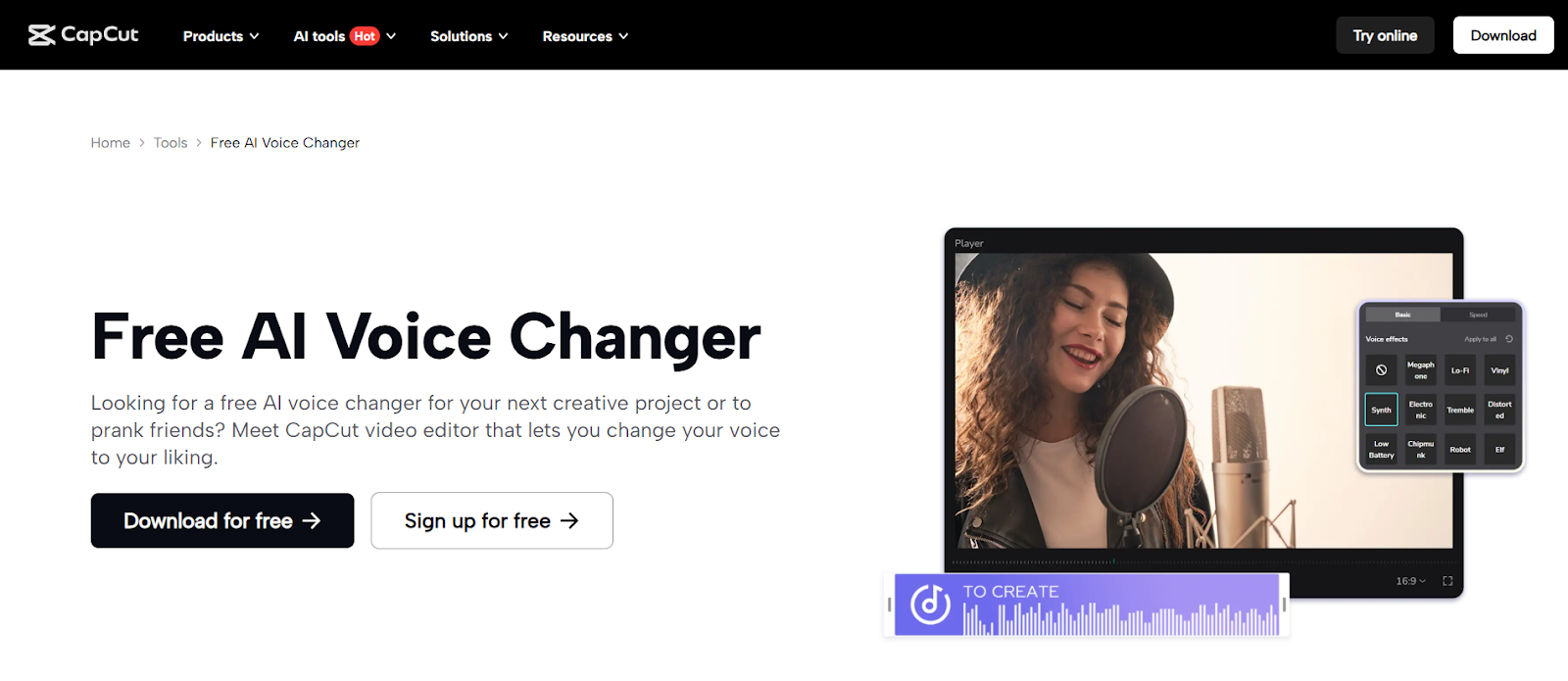
YouTube video production does not need to be difficult or time-consuming. CapCut Desktop Video Editor allows you to cut, clean, and export video materials conveniently and easily in order to share them with your audience. Don’t worry, even a novice can manage CapCut, which is easy to use. It is the most attractive bit that you even gain access to advanced features such as voice changer, text effects, transitions, etc, all on one platform.
Today, we will guide you on how to create an entire YouTube video in mere 5 steps. With the help of the app, you will know how easy it is to launch the app to export your already polished video.
The level of your craft is the primary factor that confers an advantage over other contenders in the field of YouTube. The streamlined interface and features of CapCut Desktop Video Editor provide simplicity that makes it simple to create content that can appear professional without years of editing skills.
Intuitive trimming, smooth transitions, AI-enabled audio effects, and customization of text and filters are just some of the things that you can do with CapCut in one location. This implies that you no longer need to move back and forth between two or more apps, as you can handle the entire video production process on the platform.
Here are five steps of the operational process that will help you create a full-fledged YouTube video.
Launch the CapCut Desktop app and go to the home screen to select the option of creating a project. This will pull up the primary editing screen. Now you can import video clips, images, and audio files. To do so, go to the top left corner of Media and click on the least used button on Media, which is “Import.” Then choose files on the computer. After it is imported, just drag your clips to the Timeline at the bottom of the screen.
The idea behind this step is to get your raw material to the workspace. Regardless of the type of video you shoot, a vlog, a tutorial, or a review, editing all of them will comprise the Timeline.
Once you have imported it, is time to tidy your footage. You can trim off unwanted material by clicking on any clip in the Timeline and moving the right corners inwards. To cut a clip, position the playhead where you want it and then click the Split (scissors) icon at the top of the Timeline. You can move, delete, or rearrange the clips to create a better flow.
CapCut also has facilities to add transitions to a smoother narration of the story. To achieve this, sometime after a clip, press the small transition icon between the two clips and select between fade, dissolve, or others. It aids in making your video look refined and attractive to watch, an aspect every YouTube star speaker must have in video editing software.
A YouTube video can never be complete without decent sound. Select the Audio tab on the top menu and then the choice of Music, Sound effects, or Voiceover. You are allowed to upload your personal music or choose from several free music tracks provided by CapCut.
Use the on-board voice changer to enjoy your video or make it sound professional. Once a voiceover is recorded or imported, the audio track on the Timeline can be selected, and the right-side editing panel opens to select the Voice menu and the Voice changer option. In this bar, you have several options to modify the feel of your narration recordings–useful for injecting humour, disguising your voice, or creating a custom corporate style.
Now it’s time to make your video stand out. Switch to the “Text” tab of the top menu and click the “Add Text.” Type in your captions or titles and customize fonts, colors, and animation with the right side panel. This is particularly helpful when creating a YouTube intro, call-to-action, or highlighting key information.
CapCut also provides a range of Filters and Effects. By using these, either locate the “Effects” tab in the top menu and then drag the desired effect to a clip in the Timeline, or, by clicking the appropriate effect, push the effect to the clip in the Timeline. Likewise, moods could be achieved through filters so that the same atmosphere could be established in the video.
These creative instruments turn CapCut into more than a video editing application as they have an online photo editor you can access, and grant you detailed control over the visual design without leaving a video workflow structure.
Once everything looks good, it is time to export your project. Click the export button in the top right-hand side of the screen. A pop-up message will emerge where you should set the name of the file and the folder where you should save it, its resolution (e.g., 1080p or 4K), and the frame rate. The optimal recommendation is 1080p 30fps/60fps in the case of YouTube.
Lastly, press Export one more time to render out the video. Once you export, the video file will be available in your picked spot, ready to be loaded directly to YouTube.
CapCut helps to edit and publish videos on YouTube easily yet professionally. Importing, adding transitions, playing around with effects, and providing high-quality exports are all made easy. As an editing software, it has features such as the voice changer, simple software tools for video editing, and even design flexibility like an online photo editor. CapCut is more of an all-in-one solution tool for creative people.
These five steps will help you produce YouTube footage that not only appears professional but is also able to communicate with the audience in a better manner. Regardless of whether you have just started or are already developing a channel, CapCut is the helper you can trust when it comes to video content creation.